Mechanical Keyboard Features and Specifications Guide: From Layout Size to Mount Style
Discover every aspect of mechanical keyboard features, from layout size to mount style, and understand how they affect your typing experience and customization options.

Disclaimer: Some links are affiliate. I may earn a commission at no extra cost to you. Thanks for supporting my blog
- Mechanical Keyboard Layouts: Understanding Different Sizes
- Mechanical Keyboard Layout Standards
- Hot Swappable Switches
- Keyboard Rotary Encoders / Knobs
- RGB Lighting Support - North and South facing
- Layout Ergonomics - Alice, Split and Ortholinear
- Connectivity Options - Wireless, Bluetooth & 2.4Ghz
- Display Support - OLED, LED, LCD and IPS
- Program Your Keyboard with Open-Source QMK/VIA Key Mappings
- Mount Style Comparison - Gasket, Bottom, Top and Sandwich mounted
- Keycap Materials Explained
- Case Material Choices - How does if effect feel and sound?
- Group Buys and Pre-Orders
This guide dives straight into the essential features of mechanical keyboards, tailored for both newcomers and enthusiasts. I'll cover everything from the practicality of hot-swappable switches and RGB lighting to the technicalities of QMK/VIA support and ergonomic designs.
My aim is to give you a clear understanding of each feature, including layout sizes, connectivity options, and the materials used in keyboard construction. Whether you're looking to buy your first mechanical keyboard or customize an existing one, I'll guide you through the choices to consider, such as case material and keycap types, to ensure you make the best decision for your needs.
Let's get started and uncover the details that define mechanical keyboards, helping you to choose or create a keyboard that’s right for you.
Mechanical Keyboard Layouts: Understanding Different Sizes
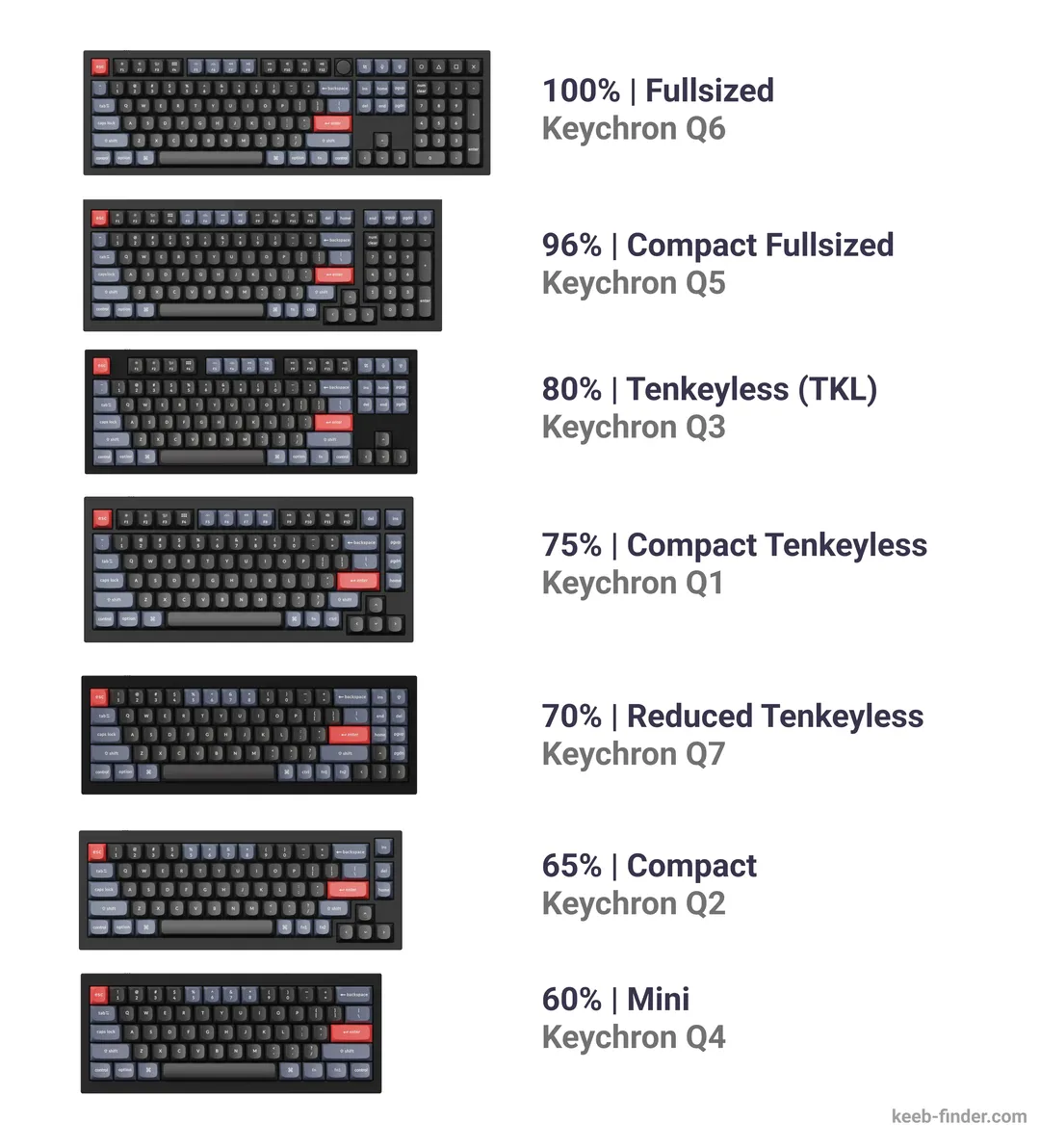
Mechanical keyboards come in various layout sizes, each catering to different user preferences and space requirements. Here’s a breakdown of the common layout sizes and their characteristics:
-
100% | Full-sized: This traditional layout includes all key sections: the alphanumeric keys, function row, navigation cluster, and numeric keypad. It's preferred by users who need comprehensive functionality and don’t mind a larger keyboard.
-
96% | Compact Full-sized: Slightly smaller than the full-sized, this layout retains the numeric keypad but reduces the spacing between key clusters, offering a more compact form without sacrificing key functionality.
-
80% | Tenkeyless (TKL): Removing the numeric keypad results in a tenkeyless layout, which is popular among users who want more desk space without losing the function and navigation keys.
-
75% | Compact Tenkeyless: This layout compresses the tenkeyless design even further, often merging rows and columns to save space while still providing most keys, including the function row.
-
70% | Reduced Tenkeyless or Compact 75%: A step down in size, this layout maintains essential keys with a more compact approach, sometimes eliminating less frequently used keys such as the function row.
-
65% | Compact: Offering a balance between functionality and size, 65% layouts remove the function row but keep arrow keys and a few navigation keys, ideal for those prioritizing space and efficiency.
-
60% | Mini: This layout strips down to the essentials, often just the alphanumeric keys and modifiers. It’s favored in the minimalist community for its space-saving design and portability.
Beyond these, there are even more compact options:
- 40%: Extremely compact layouts like 40% remove nearly all function and navigation keys, requiring heavy reliance on layers and combinations for accessing missing functions. These are for users who prioritize minimalism and portability above standard functionality.
Additionally, separate numpads are available for those who occasionally need numeric input but prefer a smaller main keyboard. These can be used standalone or in combination with more compact keyboards to provide the best of both worlds: a minimalistic keyboard with the option for extended functionality when needed.
Each keyboard layout size offers a unique balance of functionality, space, and aesthetics, allowing individuals to choose based on their specific needs, work habits, and personal preferences.
Mechanical Keyboard Layout Standards
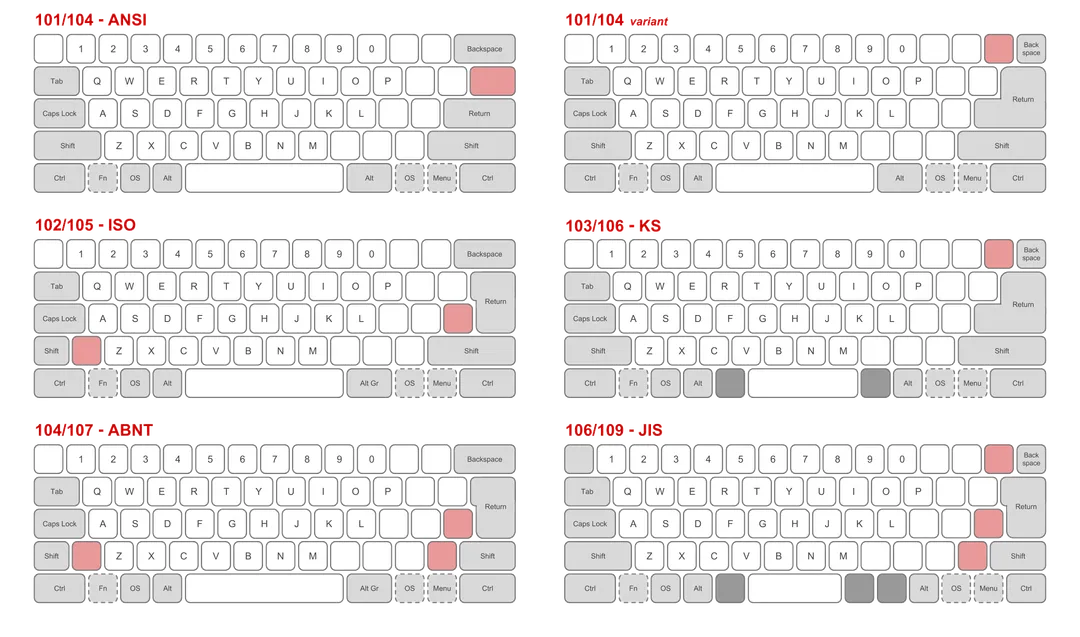
In the world of mechanical keyboards, understanding layout standards is key to finding the perfect fit for your typing needs. These standards not only ensure compatibility but also dictate the arrangement of keys, which can significantly impact your typing experience.
Among the various layout standards, ANSI (American National Standards Institute) stands out as the most widely used. Its popularity stems from its compact design and widespread adoption by manufacturers. With ANSI, you'll find a plethora of keycap sets and compatible keyboards, making customization a breeze.
Coming from a background as a German software engineer, I was accustomed to the ISO DE layout. This layout features a larger Enter key and an additional key to the right of the left Shift key. However, upon switching to the ANSI layout, I noticed a significant difference in comfort and efficiency. The ANSI layout's streamlined design and easily accessible modifier keys made coding sessions smoother and less fatiguing.
In contrast, ISO (International Organization for Standardization) layouts, popular in Europe, feature a larger Enter key and an additional key to the left of the right Shift key. Meanwhile, the JIS (Japanese Industrial Standards) layout caters to the needs of Japanese typists with its unique key arrangement.
Ultimately, the choice between layout standards boils down to personal preference and typing habits. While ANSI reigns supreme in terms of availability and customization options, ISO and JIS layouts offer alternatives tailored to specific regions and typing styles. Whether you prioritize familiarity or functionality, understanding the nuances of layout standards is crucial in navigating the vast landscape of mechanical keyboards.
Hot Swappable Switches

Hot swappable switches are a game-changer in the mechanical keyboard community, offering the flexibility to change switches without the need for soldering. This feature is particularly useful for users who want to experiment with different switch types to find the perfect feel and sound for their typing or gaming experience. Whether you prefer the smooth action of linear switches, the tactile bump of tactile switches, or the audible click of clicky switches, hot swappability allows for easy customization and maintenance.
The alternative to hot swappable keyboards is traditional soldered keyboards, where switches are permanently soldered to the PCB. Changing switches in such keyboards requires desoldering the old switches and soldering in new ones, a process that requires specialized tools and skills. This makes the keyboard less accessible for customization and can be a deterrent for users who are not comfortable with soldering.
In summary, hot swappable switches offer a convenient and user-friendly way to customize mechanical keyboards, making them an excellent option for users who value flexibility and the ability to tailor their typing experience without the need for soldering.
Keyboard Rotary Encoders / Knobs

Knobs, or rotary encoders, on mechanical keyboards add a level of functionality and convenience that traditional keys cannot offer. These versatile components can be used for a variety of purposes, enhancing the user experience significantly.
When considering knob support on a mechanical keyboard, it's essential to evaluate whether it's necessary for your specific needs. While some enthusiasts find the functionality indispensable for tasks like volume control or scrolling, others may prioritize aesthetics and opt for keyboards without a knob, finding them more visually pleasing. Ultimately, the decision hinges on personal preference and workflow requirements.
If you want to go really fancy, there are even keyboards having a knob with a LED display integrated (see image).
RGB Lighting Support - North and South facing

RGB lighting on mechanical keyboards is a feature that divides opinions in the enthusiast community. Some users love the vibrant colors and dynamic effects, finding them essential for personalizing their setup, often in gaming contexts. Others, however, view RGB as too gamer-centric and prefer a more subdued, professional look.
As a newcomer to the mechanical keyboard hobby, you might encounter terms like "south facing" and "north facing" switches. These terms refer to the direction in which the LED lights on the switches are positioned, affecting how the light shines through the keycaps.
-
South Facing Switches: In south facing setups, the LEDs are positioned at the bottom side of the switch, closer to the user. This orientation is often preferred for its compatibility with a wider range of keycaps and for ensuring that the legends (the characters on the keycaps) are evenly illuminated. It's especially beneficial for keyboards with RGB lighting, as it allows the light to spread more uniformly, enhancing the visual effect of backlit keycaps.
-
North Facing Switches: North facing switches have the LEDs on the top side of the switch, away from the user. This orientation can sometimes cause issues with certain keycap profiles, like Cherry profile, where the keycap may collide with the switch housing or the light may not pass through the legend properly, leading to uneven backlighting. However, some prefer north facing switches for specific aesthetic or design reasons.
The choice between south and north facing switches can impact both the functionality and aesthetics of your mechanical keyboard. When considering RGB lighting and keycap compatibility, it's essential to take into account the switch orientation to ensure that it meets your needs and preferences. As you delve deeper into the keyboard hobby, you'll find that these details can make a significant difference in crafting your ideal typing experience.
Layout Ergonomics - Alice, Split and Ortholinear

Getting more into the advanced area of keyboard customization, there's layout ergonomics. In this domain, you'll encounter intriguing keyboard layouts designed with comfort and efficiency in mind. Among these, the Alice, Split, and Ortholinear keyboards stand out for their unique approaches to comfort and efficiency. The Alice layout, named after its creator, YMDK, features a curved design aimed at reducing finger travel and promoting a more natural typing experience. It's cozy and snug, but mastering its layout may require some patience and adjustment.

Moving on to the Split layout, this design takes a bold step by splitting the keyboard into two separate halves. This configuration allows users to position each half ergonomically, potentially alleviating strain on wrists and shoulders. It's like giving your hands the freedom to find their most comfortable typing posture, allowing for a more fluid and effortless typing experience. However, transitioning to a Split layout might require some time to adapt to the new hand positioning.

Lastly, Ortholinear keyboards ditch the traditional staggered key layout in favor of a grid-like arrangement. Each row is perfectly aligned, reducing finger movement and potentially increasing typing speed. While this layout offers ergonomic benefits, it also comes with a learning curve. Typists accustomed to staggered layouts may find themselves needing to relearn typing positions, but the payoff in comfort and efficiency can be substantial.
Before diving into these specialized layouts, it's essential to consider whether they're the right fit for you. If you're new to the mechanical keyboard hobby, starting with standard layouts might be a wise choice to understand your preferences better. When considering a purchase, prioritize comfort, be prepared for a learning curve, and ensure compatibility with accessories such as keycap sets. These ergonomic layouts offer unique benefits, but finding the perfect fit requires careful consideration and experimentation.
Connectivity Options - Wireless, Bluetooth & 2.4Ghz
When it comes to connecting your mechanical keyboard, you've got three main options: wireless, Bluetooth, and 2.4GHz.
Wireless keyboards use radio frequency (RF) signals, providing freedom of movement within range. Bluetooth keyboards connect directly to devices without cables or dongles, offering versatility across multiple devices. 2.4GHz keyboards offer a dedicated wireless connection with strong stability, ideal for gaming or demanding tasks.
Choose based on your priorities: Bluetooth for versatility, 2.4GHz for stability, and wireless for simple freedom. Each option enhances your typing experience in its own way, so consider your needs before making a decision.
Display Support - OLED, LED, LCD and IPS

Some mechanical keyboards go the extra mile by incorporating displays right into their design, offering a touch of flair and functionality. These displays can even be programmable, allowing users to customize them to their liking. Let's delve into the different display technologies you might encounter:
-
OLED (Organic Light-Emitting Diode) displays. These provide vibrant colors and deep blacks, making them visually striking. They're energy-efficient and offer fast response times, ideal for displaying notifications, system information, or custom graphics.
-
LED (Light-Emitting Diode) displays are another option, known for their brightness and longevity. They come in various configurations, from single-color indicators to full RGB displays. LED displays are versatile and can be programmed to show a wide range of information or visual effects.
-
LCD (Liquid Crystal Display) screens offer a more traditional display technology. They're known for their clarity and sharpness, making them suitable for displaying text, icons, or basic graphics. LCD displays are reliable and cost-effective but may lack the visual punch of OLED or LED alternatives.
-
IPS (In-Plane Switching) displays are a type of LCD known for their superior color accuracy and viewing angles. They offer vibrant colors and crisp imagery, making them ideal for displaying detailed graphics or multimedia content.
While these display technologies can add a touch of sophistication to your keyboard setup, it's essential to remember that they're more of a gimmick than a necessity. While they can be handy for displaying system information or notifications, they're not essential for everyday use. Ultimately, whether or not to opt for a keyboard with a display comes down to personal preference. If you value aesthetics and customization, a keyboard with a display might be right up your alley. However, if you prioritize functionality and simplicity, you may find that a standard keyboard suits your needs just fine.
I personally really like the programmable mini retro display that comes with the Epomaker RT100 (see image) which lets you display useful system information or just funny pixel art videos.
Program Your Keyboard with Open-Source QMK/VIA Key Mappings
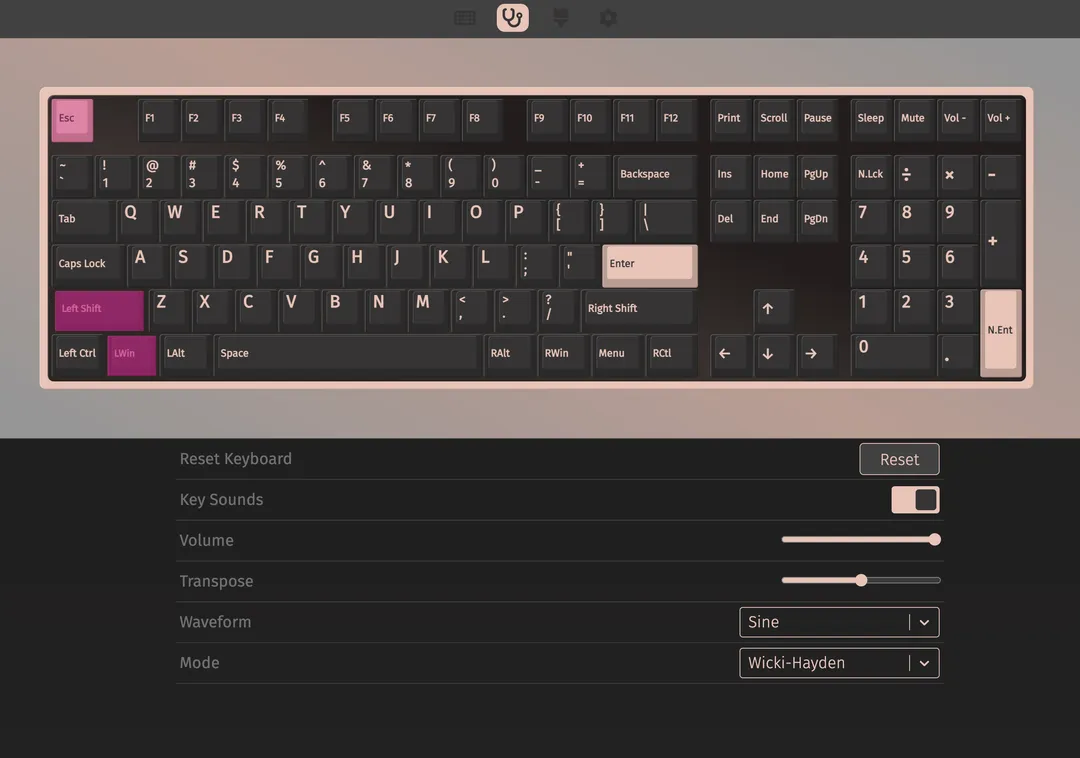
While many vendors provide their own software for programming keybindings, a significant portion of the community gravitates towards open-source options like QMK and VIA.
QMK (Quantum Mechanical Keyboard) is an open-source firmware that allows users to fully customize their keyboard's functionality. With QMK, you can remap keys, create custom macros, and even control RGB lighting effects. Its flexibility and extensive feature set make it a favorite among keyboard enthusiasts who crave complete control over their typing experience.
VIA is a graphical user interface (GUI) for QMK, providing an intuitive way to program your keyboard without needing to delve into the intricacies of code. It simplifies the process of remapping keys and configuring advanced features, making keyboard customization accessible to a wider audience. VIA allows users to map keys, adjust settings, and even customize RGB lighting—all through a user-friendly interface.
One of the standout features of VIA is its browser-based application, available at https://usevia.app/. This web-based tool enables users to map keys and configure their keyboards directly from their browser, without the need to install any additional software. It's a convenient option for those who prefer a simple and accessible way to customize their keyboards.
Overall, QMK and VIA offer unparalleled flexibility and control when it comes to programming keybindings on your mechanical keyboard. Whether you're a seasoned enthusiast or a newcomer to the world of custom keyboards, these open-source tools empower you to tailor your typing experience to your exact preferences.
Mount Style Comparison - Gasket, Bottom, Top and Sandwich mounted
Mounting style in mechanical keyboards refers to how the switches are attached to the keyboard's case, impacting typing feel, sound, and overall typing experience. There are several mounting options available, each with its own characteristics and appeal.
-
Gasket mounts: One of the most well-known mounting styles is the gasket mount. In a gasket mount setup, the keyboard's plate is suspended within the case using rubber gaskets or O-rings. This creates a cushioned, floating sensation when typing, resulting in a softer feel and reduced typing noise. Gasket mounts are favored by many enthusiasts for their smooth and responsive typing experience.
-
Bottom mount: In a bottom mount configuration, the switches are directly attached to the bottom of the keyboard's case. This results in a firmer typing feel with more direct feedback, as there is less cushioning between the switches and the case. Bottom mounts are often praised for their solid and stable typing experience.
-
Top mount: With a top mount setup, the switches are attached to the top piece of the keyboard's case, providing a more rigid typing feel compared to bottom or gasket mounts. While top mounts offer a sturdy and precise typing experience, some users may find them less forgiving on the fingers during extended typing sessions.
-
Sandwich mount: This mounting style sandwiches the plate between two pieces of the case, providing a balanced combination of rigidity and flexibility. Sandwich mounts offer a versatile typing experience, with a good balance of feedback and cushioning.
Each mounting style has its own set of pros and cons, and the best choice ultimately comes down to personal preference. Gasket mounts provide a soft and smooth typing feel, bottom mounts offer stability and direct feedback, top mounts deliver precision and rigidity, and sandwich mounts strike a balance between the two. Consider your typing preferences and priorities when selecting a mounting style for your mechanical keyboard.
For further information I highly recommend taking a look at the cheat sheet from Thomas Baart.
Keycap Materials Explained
When selecting keycaps for your mechanical keyboard, it's essential to consider the materials used, as they can significantly impact both the look and feel of your typing experience. Three primary keycap materials dominate the market: ABS (Acrylonitrile Butadiene Styrene), PBT (Polybutylene Terephthalate), and PC (Polycarbonate), also known as PC (PolyCarbonate). Let's explore the differences between them:

ABS keycaps are one of the most commonly used materials due to their affordability and versatility. They have a smooth and slightly glossy finish, making them prone to shine over time with prolonged use. While ABS keycaps offer a relatively crisp typing feel, some users may find them less durable compared to other materials.
PBT keycaps are highly regarded for their durability and resistance to shine. They have a textured and matte finish, providing a more pleasant typing experience and better grip. PBT keycaps are less prone to wear and tear compared to ABS, making them a popular choice among enthusiasts seeking longevity and a premium feel.
PC keycaps, are less common but offer unique characteristics. They have a smooth and slick surface, similar to ABS, but are known for their exceptional durability and resistance to wear. PC keycaps provide a smooth and consistent typing experience, making them favored by those who prioritize durability and a smooth texture.
In summary, each keycap material has its own set of advantages and drawbacks. ABS keycaps are affordable and versatile but prone to shine over time. PBT keycaps offer durability and resistance to shine, with a textured matte finish for enhanced grip. PC keycaps provide exceptional durability and a smooth typing experience, albeit at a higher cost.
When choosing keycaps for your mechanical keyboard, consider your priorities in terms of durability, texture, and typing feel. Whether you opt for ABS, PBT, or PC keycaps, selecting the right material can enhance both the aesthetics and performance of your keyboard.
Case Material Choices - How does if effect feel and sound?
When it comes to choosing a case material for your mechanical keyboard, two primary options stand out: plastic and aluminum. Each material has its own characteristics that can significantly impact the feel and sound of your typing experience.
Plastic cases are often the more budget-friendly option. They're lightweight, easy to manufacture, and come in a variety of colors and finishes. However, plastic cases can sometimes feel less sturdy compared to their aluminum counterparts. Typing on a plastic case may also produce a slightly different sound profile, with a softer and more muted tone compared to aluminum.
On the other hand, aluminum cases are known for their durability and premium feel. They offer a more solid and substantial typing experience, with less flex and more rigidity compared to plastic. Aluminum cases can also produce a sharper and more resonant typing sound, with a more pronounced "thock" or "clack" depending on the switch type and keycaps used.
In terms of cost, aluminum cases typically come with a higher price tag compared to plastic cases due to the materials and manufacturing processes involved. However, the added durability and premium feel of aluminum may justify the investment for some users.
When it comes to choosing between plastic and aluminum cases, it ultimately boils down to personal preference and budget. If you're looking for a budget-friendly option with a wide range of color choices, a plastic case might be the way to go. On the other hand, if you value durability, premium feel, and a more resonant typing sound, investing in an aluminum case could be worth considering.
Group Buys and Pre-Orders
In the mechanical keyboard community, group buys and pre-orders are common practices that enable enthusiasts to support the production of unique keyboards and parts. Manufacturers or designers set a minimum order quantity (MOQ) before production begins, ensuring enough demand to justify manufacturing costs. While these methods allow for niche or custom products to be brought to market, they can also lead to extended wait times for customers, sometimes up to two years. Despite the potential drawbacks, group buys and pre-orders remain popular for enthusiasts seeking exclusive or limited-edition products that may not be available through traditional retail channels.
With the growing popularity of mechanical keyboards, there has been a noticeable shift towards vendors offering directly available products. Instead of relying solely on group buys and pre-orders, these vendors maintain stock of popular items, allowing customers to purchase and receive products without long wait times. This shift addresses the frustration of extended lead times associated with group buys and pre-orders, providing enthusiasts with more immediate access to desired products. While group buys and pre-orders continue to have a place in the community for niche or custom projects, the availability of directly purchasable products offers a convenient alternative for those seeking instant gratification.
Your Feedback Matters, Share Your Thoughts!
I hope you found this guide to mechanical keyboards informative and helpful in navigating the diverse world of keyboard customization. Your feedback is valuable to me, and I'm always looking to improve. If there are any specifications or topics I missed covering, please don't hesitate to reach out to me at [email protected].
Additionally, for those seeking further assistance in finding the perfect keyboard to match your preferences, visit the keyboard collection featuring over 2000 keyboards, where you can filter and search for keyboards with the exact characteristics discussed in this guide. Thank you for your support, and happy typing!